Getting Started with Manifest
Usage Environment
We recommend using a PC environment with the latest browser and stable internet connection.
This guide walks you through the basic setup process to get started with Manifest. Follow these steps in order, from registration to group creation, for your first use.
1. Registration
- Currently, we are in a private alpha test phase, so registration is only possible through invitation.
2. Profile Setup
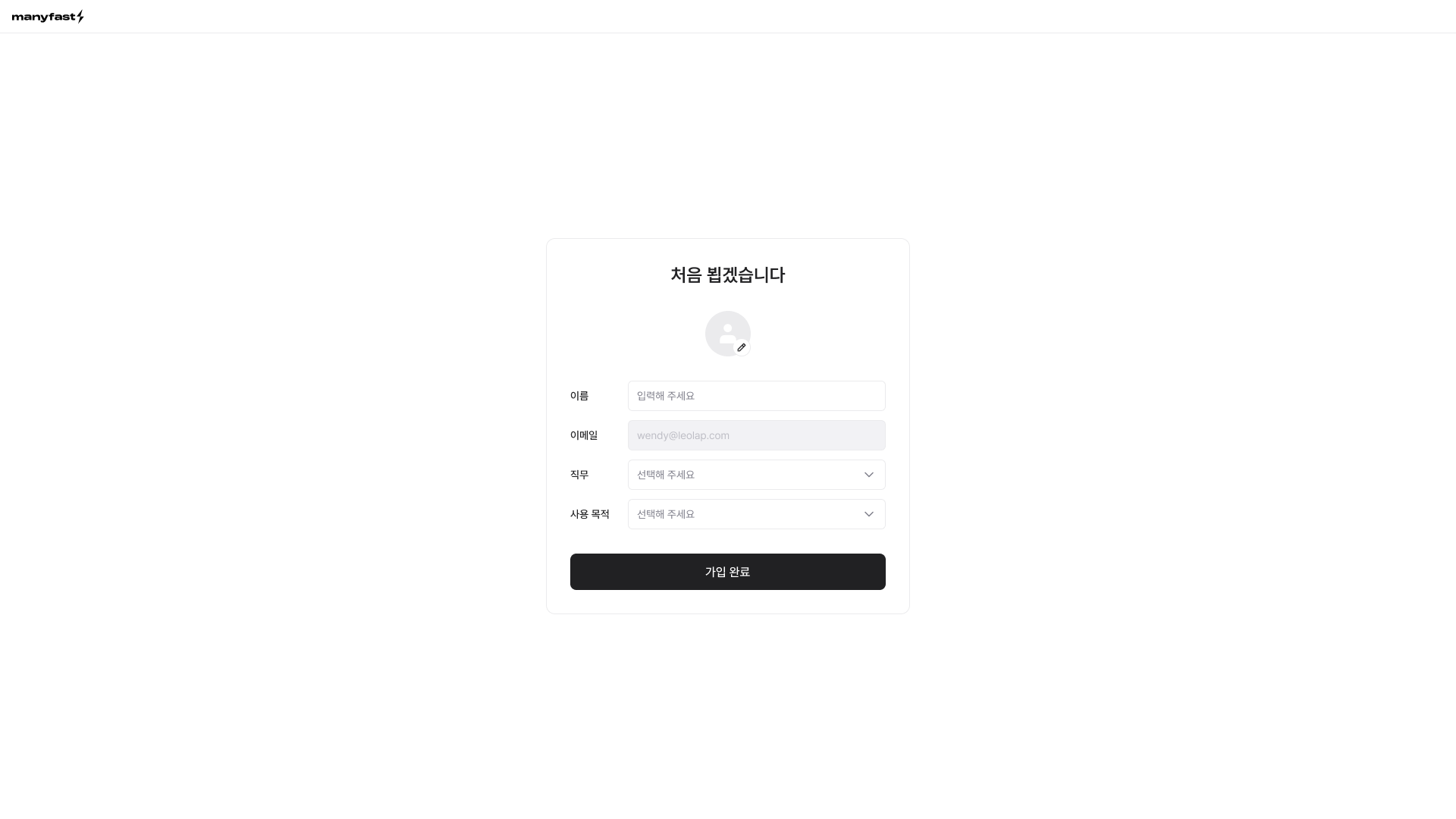
- You need to set up your profile during initial registration.
- Choose a profile picture and name that will be used in the editor.
- Select your role (planner, designer, etc.) and purpose of use, then click the 'Complete Registration' button.
3. Group Creation
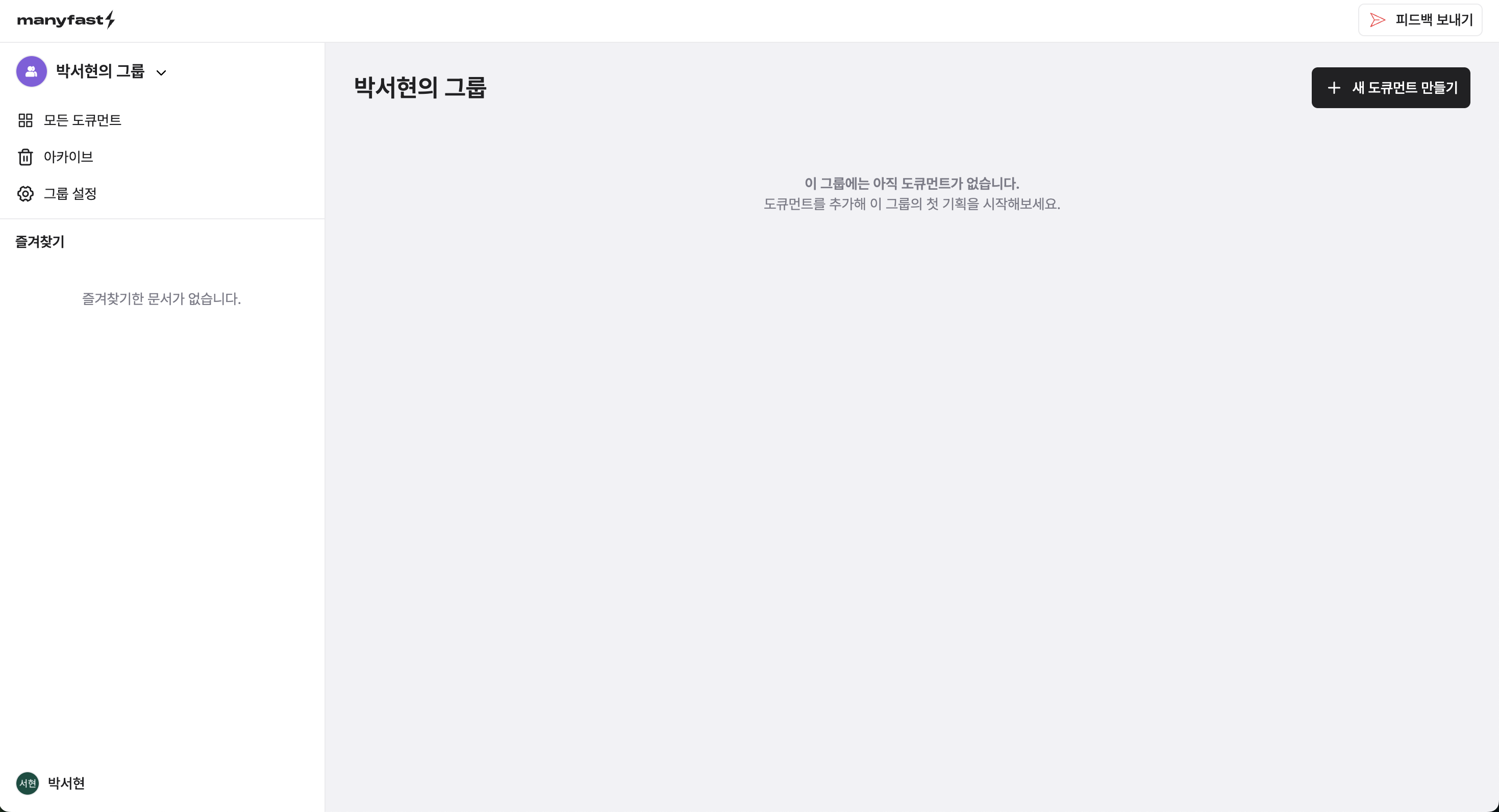
- Upon initial registration, a group is automatically created based on your username.
- You can create multiple groups.
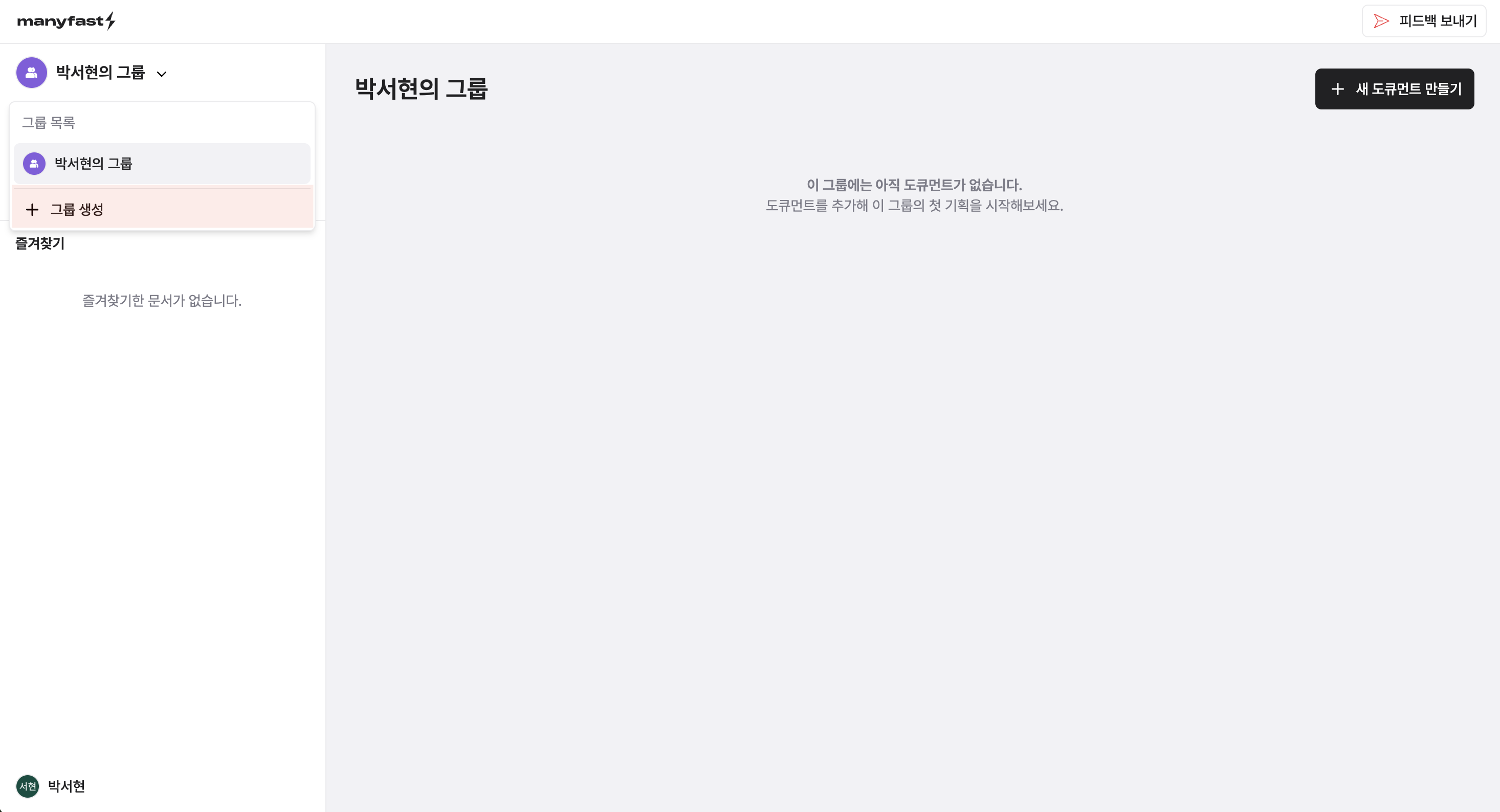
- Click the group name at the top of the left sidebar to open the group switch modal. Here you can switch to other groups.
- To create a new group, click the [Create Group] button at the bottom of the modal.
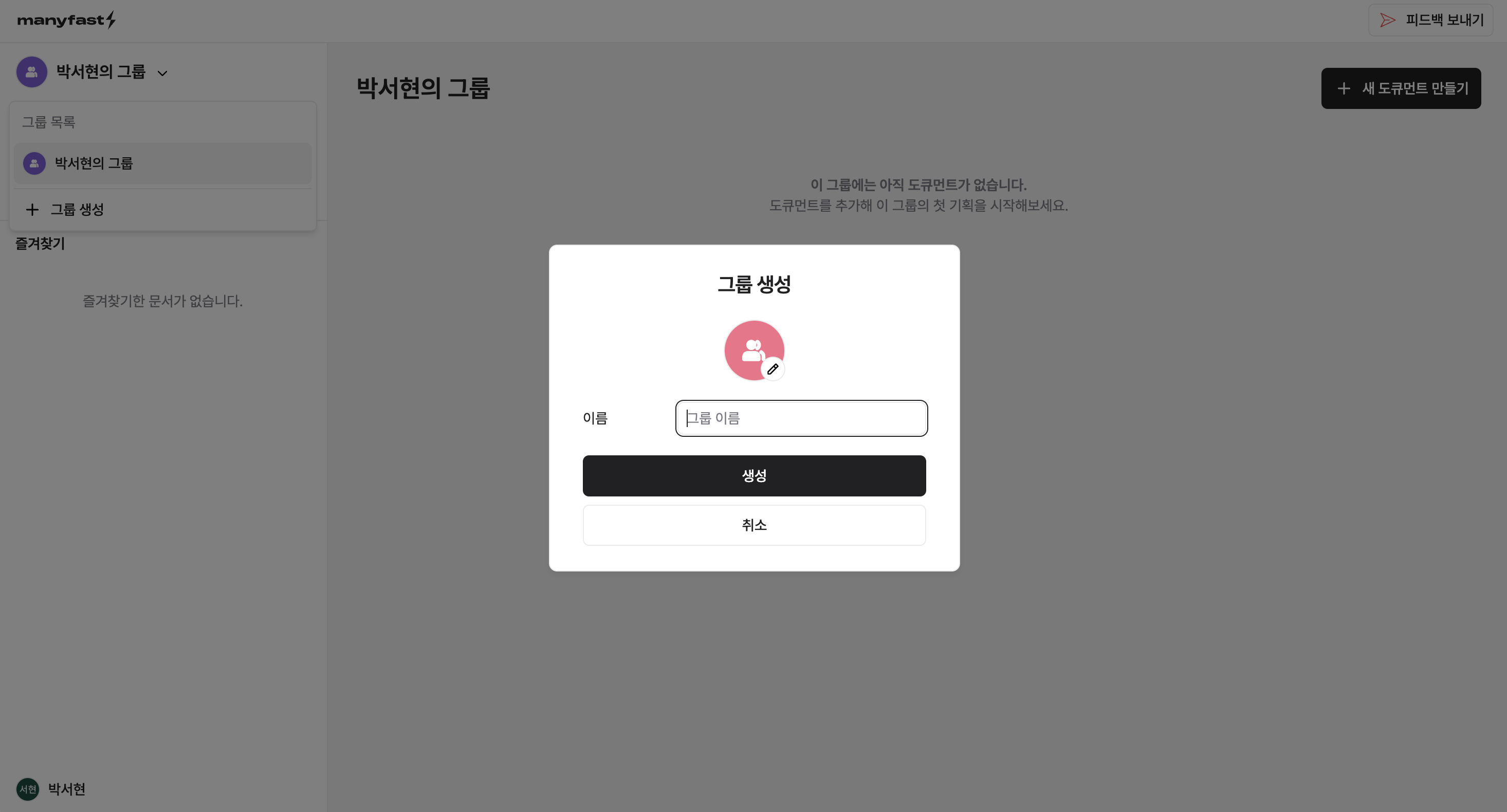
- Enter the group name in the group creation modal, and a new group will be created immediately.
4. Modifying Groups
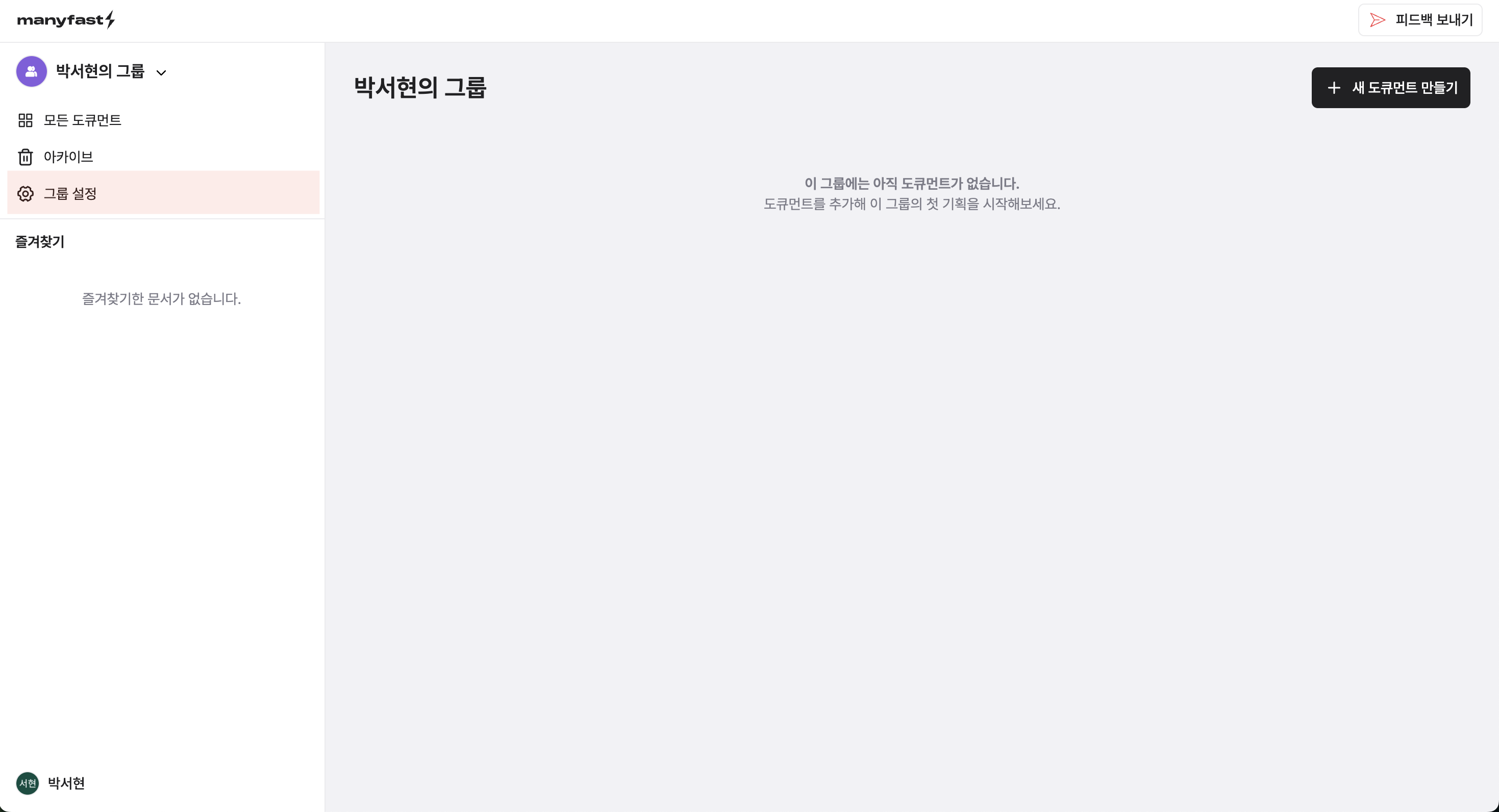
- To modify group information, click the 'Group Settings' menu in the left sidebar.
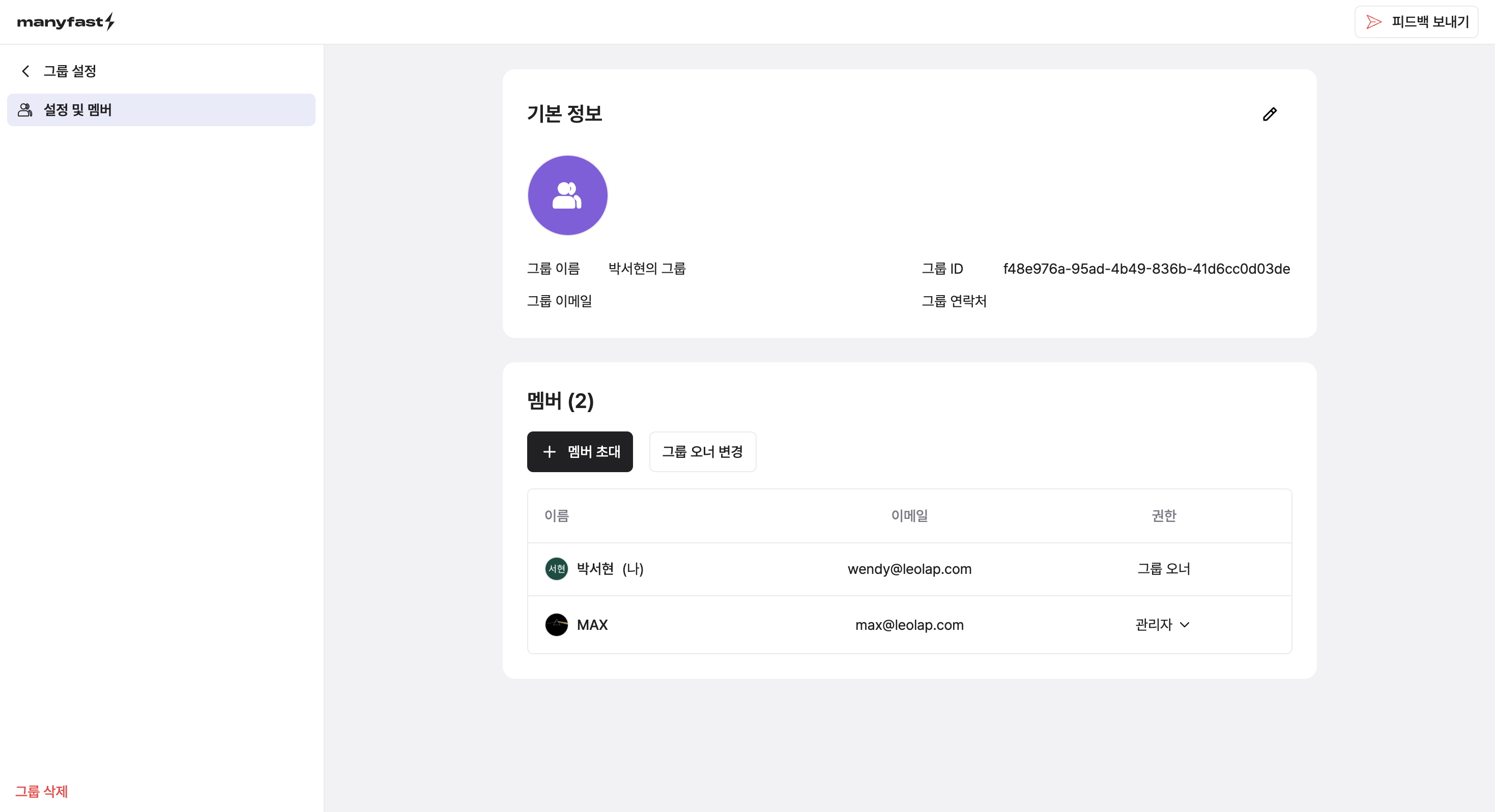
- In the 'Basic Information' tab at the top of the settings screen, you can register or modify the group name, email, and contact information.
- The group ID is automatically assigned and cannot be modified.
- In the 'Members' tab at the bottom of the settings screen, you can modify member permissions or remove members from the group.
- During the current private alpha test phase, only registered Manifest users can be invited.
- For detailed information about group permissions, please refer to the table at the bottom of the document.
- Group deletion is only possible for 'Group Owners' and can be done by clicking the [Delete Group] button at the bottom of the left sidebar.
- For non-owner members, a [Leave Group] button is displayed. You can leave the group at any time using this button.
Group permissions are divided as follows:
| Name | Alias | Description |
|---|---|---|
| OWNER | Group Owner | - All group permissions - Permission to set group member admins |
| ADMIN | Administrator | - Permission to invite, change permissions, and remove group members |
| MEMBER | Member | - Permission to create, edit, and delete group documents |
| GUEST | Guest | - Permission to view group documents |
※ Currently, document-level permission settings are not supported, but individual document permission settings will be added in the future.